How to Use Redsn0w to Downgrade iPad 2, iPhone 4S 5.1.1 to 5.0.1, 5.1
The iPhone Dev Team have released a new version of redsn0w that lets you downgrade iPad 2 and iPhone 4S. Redsn0w 0.9.11b2 has added ability to easily downgrade your device to an earlier version of iOS. It wasn’t possible earlier and only those with older devices were able to downgrade.
Pre Requisites
SHSH Blobs:
To downgrade your device to an earlier version of iOS, you must have SHSH blobs saved for that iOS. To check if you have SHSH blobs saved, launch Cydia and it will display the iOS versions that you can downgrade to.
iOS Firmware IPSW:
You must have the IPSW file of the firmware version that you want to restore to. If you want to downgrade to 5.0.1, download iOS 5.0.1 firmware IPSW.
Redsn0w Tutorial: Downgrade iPad 2, iPhone 4S 5.1.1
Step 1: Connect your device to the computer.
Step 2: Download Redsn0w 0.9.11b2 for Windows / Mac OS X.
Step 3: Launch redsn0w, and click on Extras button.

Step 4: In Extras, click on “Even More” button.

Step 5: Now click on “Restore” button. It will let you restore to an earlier IPSW.
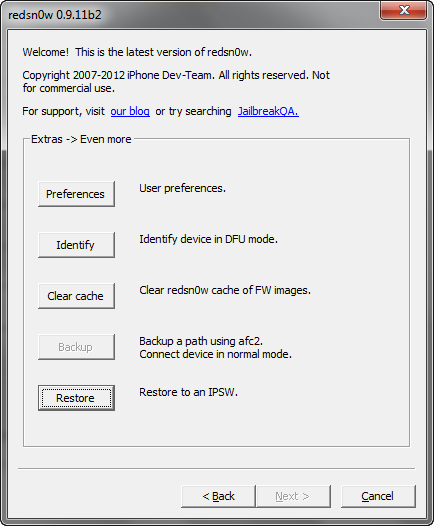
Step 6: In Restore section, you will see 3 buttons:
- IPSW (IPSW to be restored)
- Local (Use local blobs for restore)
- Remote (Use remote blobs for restore)
Step 7: Click on IPSW button, then browse and select the IPSW file you want to restore to.
Step 8: Select the SHSH blobs to restore to the selected IPSW
- If you have the SHSH blobs saved on your PC, click on “Local” button.
- If your SHSH blobs are saved on Cydia servers, select click on Remote button.
Step 9: After selecting the IPSW and getting the blobs, click on Next button.
Step 10: Now redsn0w will process the downgrade. You need to be patient here as it will take some time for process to complete.
That’s all you need to do. Now just wait for redsn0w to complete the process. It could be 10 to 15 minutes but it entirely depends on your system. Good luck!