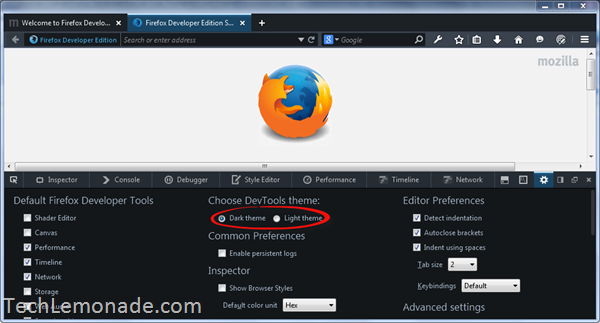How to Change Firefox Developer Edition Dark Theme to Light Theme
Did you know that Firefox Developer Edition default theme comes in two flavors? A dark version (enabled by default) and a light version. So if you installed the Firefox Developer Edition but are not liking the default dark theme, you can change it to light theme as Mozilla allows you to switch between DevTools themes. All you have to do is to select the option that you want to enable. In addition to that, there are plenty of themes available for download. But if you just want to change the color scheme, follow these steps to change the skin to white color instead of black:
Step 1: Open the Firefox Developer Edition
Step 2: Press F12 OR right click anywhere in browser window and then click on “Insppect Element” option.
This will open the DevTools
Step 3: Click on the gear icon.
Step 4: There will be an option that says “Choose DevTools theme:”.
Step 5: Select the “Light theme” option to activate and use the white theme.
It’s that easy!